Office Communicator has now updated to Microsoft Lync. To update to Lync or install it for the first time:
- First determine if you are running a 64-bit or 32-bit version of Windows.
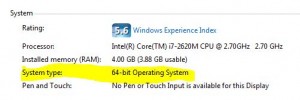
- Click Start > Right-click Computer > Select Properties
- On the System Properties window that appears under “System Type” it should display what version (32-bit or 64-bit) your Operating System is.
- If you have a 32-bit OS download this file.
- If you have a 64-bit OS download this file.
- Save the file to your desktop or anywhere you can easily find it. After it has downloaded, run the file and follow the on-screen prompts to install Lync. Accept all the default prompts during installation.
That’s it! Lync will replace any old versions of OCS you had on your computer.
Connecting to a Polycom Meeting using Lync / Office Communicator:
1. Look up your Conference ID Number on the UF Polycom site and write it down.
2. In the Office Communicator Search box type in your [Conference ID Number]@video.ufl.edu. Your conference should appear in the results (Example: Your Conference ID Number is 7831020. You would type in 7831020@video.ufl.edu).
3. Right-click on the conference in the list below and select “Start a Video Call”. (Note: the conference may show as “Prescense Unknown”, disregard this.)

